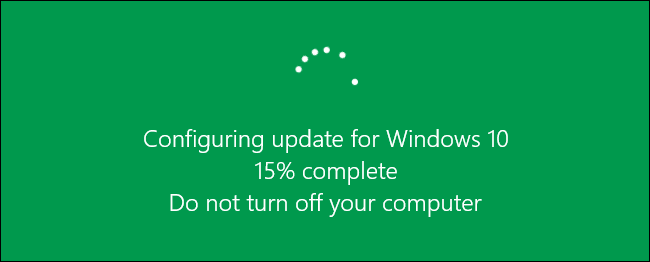Windows 10 Rebooting at the Wrong Time?
If you’ve been using Windows 10 for a while now, you’ll know that updates are automatically downloaded and installed without notifying you, the user. And you may have had the unfortunate situation of Windows 10 rebooting at the most inopportune time- like during that important presentation! If you’d like a little more control, modify the Windows Update settings, to schedule when automatic updates will restart your computer.
In the Settings app, go to Update & Security > Windows Update and then click the Advanced options button. In the drop-down box, switch the setting to “Notify to schedule restart.”
This won’t disable or block Windows Update, but just defer when you need to reboot.